Using Hydrogen (V: Putting Together the Song)
Hydrogen (Part V: Putting together the Song)
Now that we have the basic pattern and a fill, we can put these together in order as a song. Once again the basic drum structure in a song is:
Bar – Bar – Bar – Fill
Now that we have the basic pattern and a fill, we can put these together in order as a song. Once again the basic drum structure in a song is:
Bar – Bar – Bar – Fill
- Look at the Song Editor. Notice that there is a blue block in the row marked “Pattern 1”. This indicates that the song is to play 1 instance of “Pattern 1”.
- Click on the next two blocks next to it and then on the 4th block for “Pattern 2” as shown:
- On the Transport Controls, click on the “Mode” button to change playback from “Pattern” to “Song” (See this post if you don’t know where it is)
- Replicate the same 4 bars 7 more times so it looks like this:
- Congratulations! We’re done with the drum section of our song, now let’s save our work and export it.
- Click on “Project” on the top toolbar.
- Click on “Save As”.
- Find a folder on your harddrive to save your work as. You will need to create a folder outside of the program, otherwise, just save it on C: D: etc. for now.
- For filename, call it 8bars.h2song


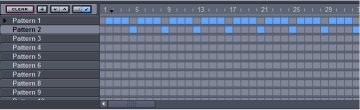
- Click on “Project”
- Click on “Export song”
- Click on “Browse” and find a folder you would like to work in, or just use C: for the time being.
- Under “File Name:” type “8bars.wav”
- Click on “Save”
- Click on “Export” then once it is done, click on “Close”


0 Comments:
Post a Comment
<< Home